Stenography adventures with Plover and the Ergodox EZ, part 2
Posts in series:
- Stenography adventures with Plover and the Ergodox EZ, part 1
- Stenography adventures with Plover and the Ergodox EZ, part 2
Table of contents:
Firmware features
Besides the silly-looking keyboard structure, the Ergodox EZ’s other selling point is that its firmware is fully modifiable. This means that the user can write arbitrary code to handle input keystrokes.
The Ergodox EZ uses the QMK firmware (which also supports several other keyboards (such as the Planck). Beyond controlling the behavior of keypresses, the framework has support for “layers” and macros, and has keyboard-specific support to control the three LEDs on the Ergodox EZ (which are red, green, and blue).
Suppose that my work computer is locked down and only supports Qwerty, but I am a snob who wants to use Dvorak. I can modify the firmware so that it sends different keycodes when I press the keys, corresponding to the Dvorak keyboard layout. Thus it will work on every computer, without needing to delve into obscure settings. I could even make up my own keyboard layout altogether if I so desired, which I understand many do.
Is it better to use Dvorak in software or hardware?
For this case, it is better to implement Dvorak in hardware. The problem with
setting up one’s Ergodox EZ to use Dvorak at the software level is in the
symbol keys. For example, [ on a Qwerty keyboard maps to / if interpreted
as Dvorak.
On a Qwerty keyboard, I deal with this just by means of muscle memory. But on
the Ergodox EZ, when defining the keymap, one would have to reverse-lookup
all of the keycodes to ensure that the symbols are in the right places. When
writing their code, they would have to place KC_LBRC ([) where they intend
KC_SLSH (/) to go, and so on for every symbol.
And what happens when you connect your keyboard to a Qwerty computer, but your keymap is expecting a Dvorak computer? Unless one wants to memorize the Qwerty-Dvorak symbol correspondence for their keyboard, they will likely encounter difficulties typing many special characters. There are no such problems at the hardware level.
The firmware also has support for “layers”. Each layer defines key mappings, and the layers can be enabled or disabled individually. If a layer doesn’t handle a certain key at all, it delegates to a layer below it; thus, one can have multiple active layers, each providing a different set of keys.
Below is the default layout:
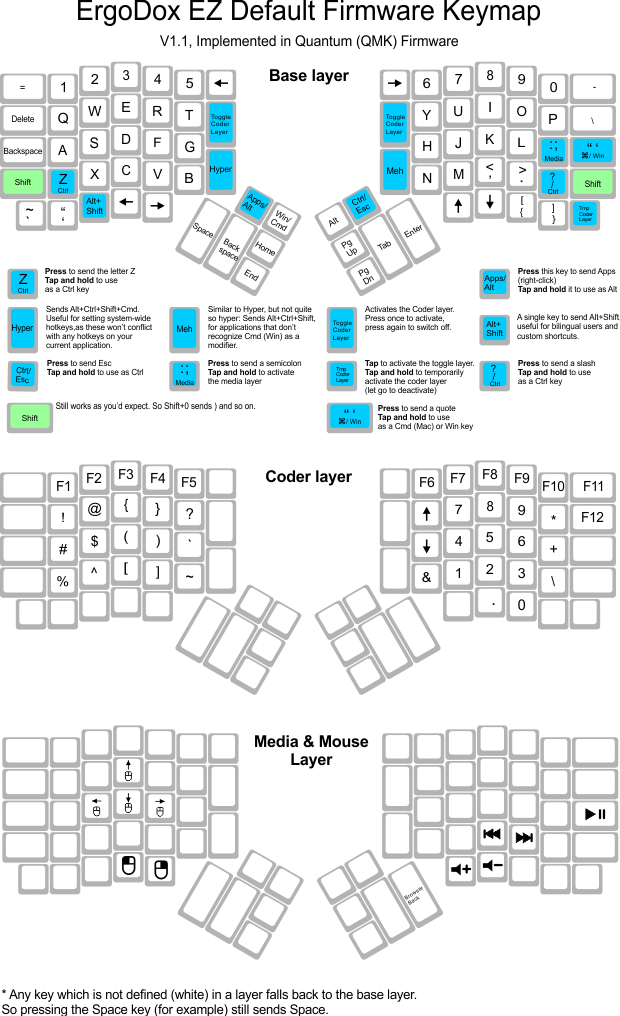
The default Ergodox EZ layout. Notice that one can press a key to activate layers.
Installing the firmware
To change the keyboard layout, one has to get a version of the firmware (a
.hex file) that maps all the keys appropriately. For the pragmatic or the less
technically-inclined, there are online tools that provide a GUI
to define a basic keymap, although this isn’t sufficient for the tweaks I make
later in this article. Then they can download its .hex and flash it onto the
Ergodox EZ.
In order to install the firmware, one uses the Teensy Loader
GUI application. (It can be installed with brew cask install teensy on OS X.
There is also a command-line version, but I haven’t used it.)
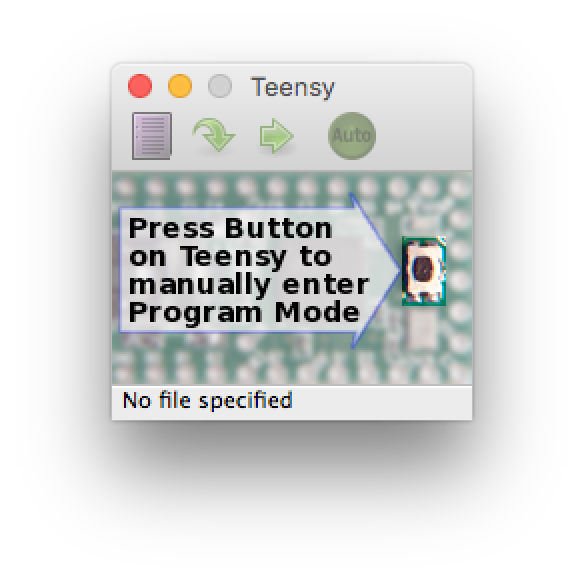
The Teensy loader application. I think it’s the microcontroller in the keyboard which is “teensy”, but this app is also pretty minimal.
To set the .hex file to load, one can drag it onto the Teensy window, or open
it using the button in the upper-left corner.
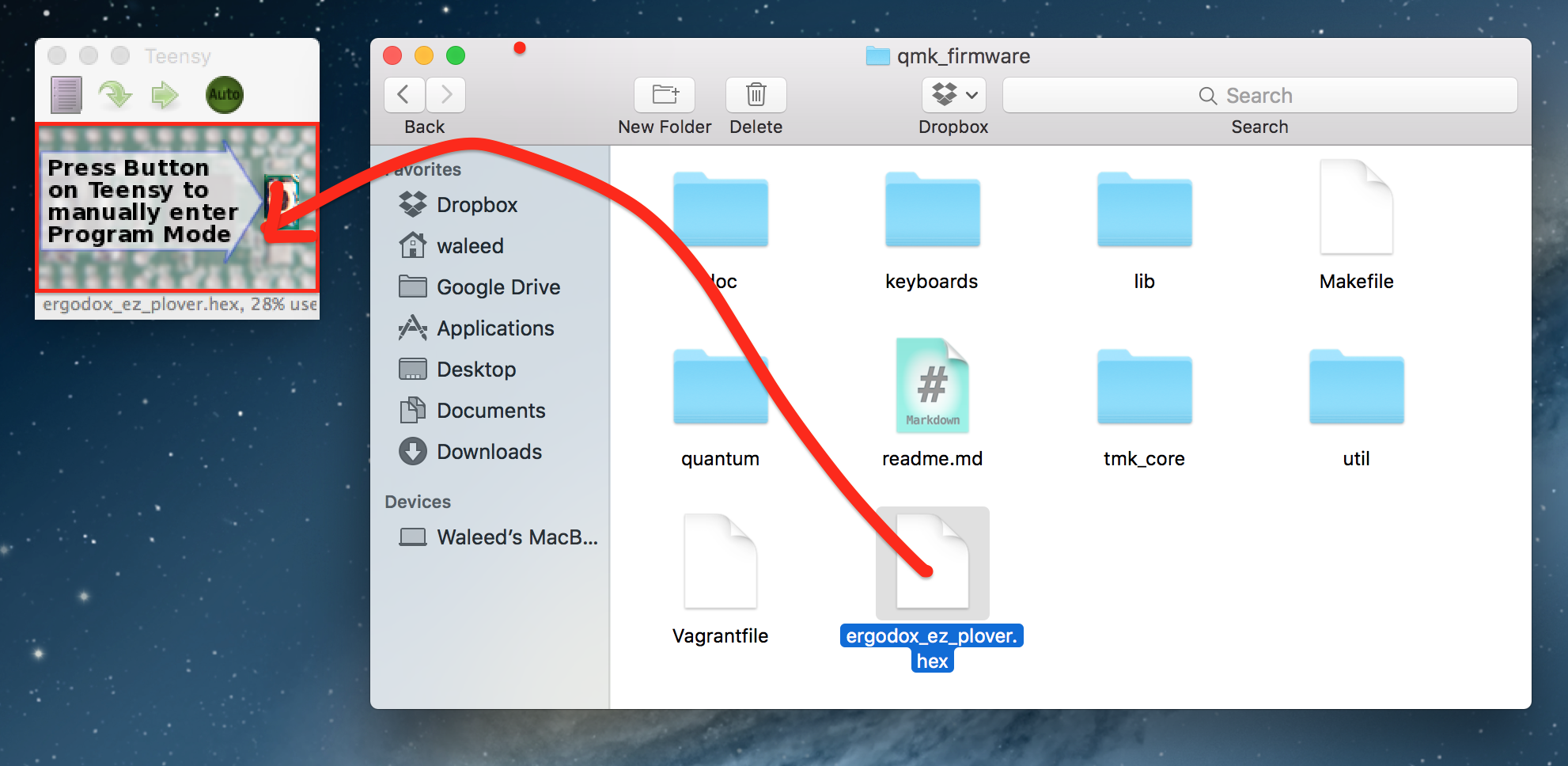
You can drag the file onto the Teensy loader on OS X.
Now, to flash the keyboard, you must put it into reset mode. You can do this by putting a very thin rod down the hole on the front of the keyboard to tap the reset button. (I used several mechanical pencil leads and much patience.)
How to rapidly hack on the firmware, without fiddling with the reset button
Pressing the physical reset button every time is a pain. One can bind a key on
the Ergodox EZ itself to enter reset mode (a so-called “Teensy
key”), rather than manually fiddle with the reset button. Use the
RESET keycode. I have mine bound on a non-topmost-layer so that I don’t
accidentally hit it.
If you make changes to the firmware and recompile it, Teensy will respect the
.hex file changing on disk, and would flash the new version of the firmware if
you were to load it again. Thus, it is safe to recompile, reset the keyboard,
and click “load” immediately after recompiling, without selecting the .hex
file again
If one clicks the “auto” button, Teensy enters a mode where it will flash the keyboard as soon as it is connected and in reset mode. Then one no longer needs to click “load” every time they want to re-deploy the firmware; they can recompile and press the Teensy key.
Once the keyboard is in reset mode, press the “Program” button to flash it. This loads the firmware onto the keyboard and restarts it. By default, my Ergodox EZ flashes its three LEDs in sequence on startup, so that one can tell when it has restarted.
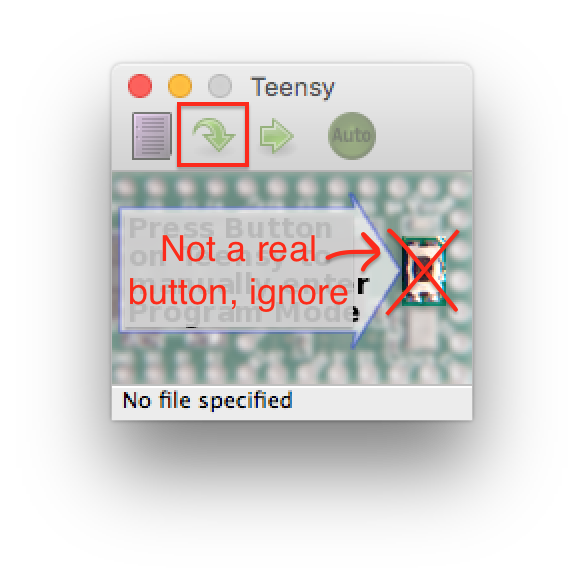
Click the outlined button to program it. Ignore the picture of the button on a circuit board: it does not have any software function.
Ha-ha, who would spend time trying to click a picture of a button, and get confused when it didn’t work? Not me, that’s for sure.
Building the firmware
As it turns out, the QMK firmware is already bundled with a Plover layout (permalink)! The vowel keys for Plover are ordinarily struck with the thumbs; this keymap assigns the vowel keys to the thumb clusters and moves the rest of the keys closer. Below is the ASCII art comment included in the layout code. You’ll notice that the rows of the Qwerty keyboard are shifted down one position, and most of the bottom row is missing, only including the four keys in the thumb clusters.
,--------------------------------------------------. ,--------------------------------------------------.
| | | | | | | | | | | | | | | |
|--------+------+------+------+------+-------------| |------+------+------+------+------+------+--------|
| | 1 | 2 | 3 | 4 | 5 | | | | 6 | 7 | 8 | 9 | 0 | |
|--------+------+------+------+------+------| | | |------+------+------+------+------+--------|
| | q | w | e | r | t |------| |------| y | u | i | o | p | [ |
|--------+------+------+------+------+------| | | |------+------+------+------+------+--------|
| | a | s | d | f | g | | | | h | j | k | l | ; | ' |
`--------+------+------+------+------+-------------' `-------------+------+------+------+------+--------'
| | | | | | | | | | | |
`----------------------------------' `----------------------------------'
,-------------. ,-------------.
| | | | | |
,------|------|------| |------+------+------.
| | | | | | | |
| c | v |------| |------| n | m |
| | | | | | | |
`--------------------' `--------------------'
But to use this layout one must first build it. First, install the dependencies (on OS X; you can find your OS in the QMK documentation):
$ brew tap osx-cross/avr
$ brew install avr-libc
$ brew install dfu-programmer
This takes quite a while, as it is setting up a cross-compiler toolchain and has to build GCC from source.
Warning: the following version of the build doesn't actually work
Before you try to install the firmware after building it as below, be warned that the Plover layout has a few problems. You can read on to see how I fixed it, or just build off of my firmware. (It is likely not a good idea to use it exactly as it is, since the default layer is set to Dvorak.)
While I was writing this, somebody else came out with firmware that pretends to be a steno machine (permalink) instead of using macros to toggle Plover. This is superior to the firmware I outline below, because then the state of the keyboard and Plover can never get out of sync.
For either of these, you will probably want to modify the keymaps to your liking for the non-Plover parts.
When I’m done, I build it by running the make command shown below. It is shown
with an example of the successful output. The build process is surprisingly
nice: one can specify the keyboard type and layout very succinctly.
~/Workspace/qmk_firmware $ make keyboard=ergodox_ez keymap=plover
Size before:
avr-gcc (GCC) 4.9.3
Copyright (C) 2015 Free Software Foundation, Inc.
This is free software; see the source for copying conditions. There is NO
warranty; not even for MERCHANTABILITY or FITNESS FOR A PARTICULAR PURPOSE.
text data bss dec hex filename
0 18300 0 18300 477c ergodox_ez_plover.hex
WARNING:
Some git sub-modules are out of date or modified, please consider runnning:[1m
git submodule sync --recursive
git submodule update --init --recursive
You can ignore this warning if you are not compiling any ChibiOS keyboards,
or if you have modified the ChibiOS libraries yourself.
Compiling: ./keyboards/ergodox_ez/twimaster.c Compiling: keyboards/ergodox_ez/ergodox_ez.c Compiling: ./keyboards/ergodox_ez/matrix.c Compiling: keyboards/ergodox_ez/keymaps/plover/keymap.c Compiling: quantum/quantum.c [OK]
Compiling: quantum/keymap_common.c [OK]
[OK]
Compiling: quantum/keycode_config.c Compiling: quantum/process_keycode/process_leader.c [OK]
Compiling: quantum/process_keycode/process_unicode.c [OK]
Compiling: ./tmk_core/common/host.c [OK]
Compiling: ./tmk_core/common/keyboard.c [OK]
Compiling: ./tmk_core/common/action.c [OK]
Compiling: ./tmk_core/common/action_tapping.c [OK]
[OK]
Compiling: ./tmk_core/common/action_macro.c Compiling: ./tmk_core/common/action_layer.c [OK]
Compiling: ./tmk_core/common/action_util.c [OK]
[OK]
[OK]
Compiling: ./tmk_core/common/print.c Compiling: ./tmk_core/common/debug.c Compiling: ./tmk_core/common/util.c [OK]
[OK]
[OK]
Compiling: ./tmk_core/common/eeconfig.c Compiling: ./tmk_core/common/avr/timer.c Compiling: ./tmk_core/common/avr/suspend.c [OK]
[OK]
Compiling: ./tmk_core/common/avr/bootloader.c [OK]
Assembling: ./tmk_core/common/avr/xprintf.S [OK]
Compiling: ./tmk_core/common/magic.c Compiling: ./tmk_core/common/mousekey.c [OK]
[OK]
Compiling: ./tmk_core/common/command.c Compiling: ./tmk_core/common/avr/sleep_led.c [OK]
Compiling: ./tmk_core/protocol/lufa/lufa.c [OK]
Compiling: ./tmk_core/protocol/lufa/descriptor.c [OK]
Compiling: ./tmk_core/protocol/lufa/LUFA-git/LUFA/Drivers/USB/Class/Common/HIDParser.c [OK]
Compiling: ./tmk_core/protocol/lufa/LUFA-git/LUFA/Drivers/USB/Core/AVR8/Device_AVR8.c [OK]
[OK]
Compiling: ./tmk_core/protocol/lufa/LUFA-git/LUFA/Drivers/USB/Core/AVR8/EndpointStream_AVR8.c Compiling: ./tmk_core/protocol/lufa/LUFA-git/LUFA/Drivers/USB/Core/AVR8/Endpoint_AVR8.c [OK]
Compiling: ./tmk_core/protocol/lufa/LUFA-git/LUFA/Drivers/USB/Core/AVR8/Host_AVR8.c [OK]
Compiling: ./tmk_core/protocol/lufa/LUFA-git/LUFA/Drivers/USB/Core/AVR8/PipeStream_AVR8.c [OK]
[OK]
Compiling: ./tmk_core/protocol/lufa/LUFA-git/LUFA/Drivers/USB/Core/AVR8/Pipe_AVR8.c Compiling: ./tmk_core/protocol/lufa/LUFA-git/LUFA/Drivers/USB/Core/AVR8/USBController_AVR8.c [OK]
[OK]
Compiling: ./tmk_core/protocol/lufa/LUFA-git/LUFA/Drivers/USB/Core/AVR8/USBInterrupt_AVR8.c Compiling: ./tmk_core/protocol/lufa/LUFA-git/LUFA/Drivers/USB/Core/ConfigDescriptors.c [OK]
Compiling: ./tmk_core/protocol/lufa/LUFA-git/LUFA/Drivers/USB/Core/DeviceStandardReq.c [OK]
Compiling: ./tmk_core/protocol/lufa/LUFA-git/LUFA/Drivers/USB/Core/Events.c [OK]
[OK]
Compiling: ./tmk_core/protocol/lufa/LUFA-git/LUFA/Drivers/USB/Core/HostStandardReq.c Compiling: ./tmk_core/protocol/lufa/LUFA-git/LUFA/Drivers/USB/Core/USBTask.c [OK]
[OK]
[OK]
[OK]
[OK]
Linking: .build/ergodox_ez_plover.elf [OK]
Creating load file for Flash: .build/ergodox_ez_plover.hex [OK]
Size after:
text data bss dec hex filename
0 18300 0 18300 477c ergodox_ez_plover.hex
The .hex file can be found in the directory that the make command was run
in, likely the root directory of the qmk_firmware project.
The moment of truth! I install the firmware, restart the keyboard, and press the toggle Plover key…

Depicted: the wholly unchanged state of the keyboard.
Nothing happens. There is no indication that Plover mode has been enabled. In comparison, when entering the symbol layer from the default layout, the red LED turns on. It turns out that Plover mode is working; it’s just impossible to tell.
Later, I press the key to return to the regular layer… and it doesn’t do anything. The keyboard is still thoroughly in Plover mode. I mash several other keys, but to no avail. Something is wrong with the layout which is preventing it from behaving well.
The harsh realization sets in
Once you go Plover, you never come back over.
Fixing the firmware
After trying out the firmware, I also find a few other usability problems. In sum, they are:
- There is nothing to indicate when the user in Plover mode.
- The user can’t switch back into the regular layout.
- Manually enabling Plover mode after toggling the keyboard is tedious.
- It doesn’t appear to actually be using NKRO; it fails at around 6 keys.
I did not like these, so I dug into the firmware code and fixed it myself. It
wasn’t that bad! I opened up the Plover layout in
keyboards/ergodox_ez/keymaps/plover/keymap.c and start looking…
You too can make a keyboard layout
The values ergodox_ez and plover in the command make keyboard=ergodox_ez
keymap=plover directly corresponds to the directory structure above.
When you make your own layout, you can start by copying some other keymap.c
and putting it in keyboards/ergodox_ez/keymaps/my-layout and build it with
make keyboard=ergodox_ez keymap=my-layout.
Toggling the LED
I looked around a bit and found these snippets:
#define BASE 0 // default layer
#define SYMB 1 // symbols
#define MDIA 2 // media keys
#define PLVR 3 // Plover layer
...
switch (layer) {
case 1:
ergodox_right_led_1_on();
break;
case 2:
ergodox_right_led_2_on();
break;
default:
// none
break;
}
The default layer doesn’t have an LED and it’s not in the switch statement.
The next two layers, which have LEDs, are the same as the one bundled in the
default Ergodox EZ layout, and they are listed here.
Plover is a new layer, but it doesn’t have an entry here. Could it really be as
simple as adding the missing entry? I add a case 3::
switch (layer) {
case 1:
ergodox_right_led_1_on();
break;
case 2:
ergodox_right_led_2_on();
break;
// My brilliant addition:
case 3:
ergodox_right_led_3_on();
break;
default:
// none
break;
}
And it worked!
Adding a toggle key
The regular layers toggle back and forth by pressing the same key, so there is already some code somewhere that handles it. If I can find it, surely I can just adapt it.
Part of the keymap.c file is a huge array definition that defines the keymap.
Each entry corresponds to a physical key, and there are a lot of keys. I’ve
abbreviated it here so you can see where to look. I find where the default
toggle key for the symbol layer is:
[BASE] = KEYMAP( // layer 0 : default
// left hand
KC_EQL, ..., KC_LGUI,
KC_TAB, ..., TG(1) /* <- here */,
KC_ESC, ..., KC_G,
...
The TG(1) expression toggles into layer one. With my unrivalled abilities of
deduction, I surmise that TG stands for toggle. Now that I know how to toggle
layers, I find the keymap for Plover mode:
// right hand
KC_TRNS, KC_NO, ...
/* here -> */ KC_NO, KC_6, ...
The KC_NO key in the first column seems to line up with where the Plover
toggle key is ordinarily, so I change it to TG(3) and it worked!
Adding N-key rollover
The firmware supports NKRO, but it is disabled by default. One has to enable it by setting the configuration for the layout. Before doing this, the layout worked correctly except that it didn’t handle pressing a large number of keys simultaneously.
I looked it up the documentation and added this config.h file to the plover
directory, alongside keymap.c. Pretty painless!
#ifndef CONFIG_USER_H
#define CONFIG_USER_H
#define FORCE_NKRO
#endif
Toggling Plover in software
I’ve successfully set up the keyboard to toggle Plover mode. But the Plover software itself needs to know whether you are typing normally or stenographically, to decide whether it should be translating your keystrokes or not.
The most straightforward way to go about this is to define a Plover stroke that enables and disables Plover. Before getting the Ergodox EZ, I would switch in and out by typing the strokes PHROPB and PHROF (phonetically translating to Pl-On and Pl-Off, short for Plover-On and Plover-Off). But this is annoying to do manually and sometimes I get confused about which mode I’m in.
Since the firmware supports macros, it would be nice if it could also send these keystrokes for me when toggling in and out of Plover mode. After some spelunking for other macros and examining the documentation, I figure out roughly what to do.
First, I define the macros at the top of the file. The first set of definitions is integer identifiers for the macros; the second set is actually a keycode to enable the macro, as I understand it.
#define MACRO_PLOVER_ON 0
#define MACRO_PLOVER_OFF 1
#define M_PLON M(MACRO_PLOVER_ON)
#define M_PLOF M(MACRO_PLOVER_OFF)
Now I have to bind keys to these macros. Since I want these to happen in
addition to changing the layer, I decide to put the macro key in my keymap and
change the layer in the macro code itself (rather than with the convenient TG
shortcut). I just add these entries to my keymap:
[BASE] = KEYMAP( // layer 0 : default
...
// right hand
KC_RGHT, KC_6, KC_7,
/* -> */ M_PLON, KC_F, KC_G,
KC_D, KC_H,
),
...
[PLVR] = KEYMAP( // layout: layer 3: Steno for Plover
...
// right hand
KC_TRNS, KC_NO, KC_NO,
/* -> */ M_PLOF, KC_6, KC_7,
KC_Y, KC_U
Finally, I have to write the actual code that handles the macro. I add the following function, mostly stealing the structure from an existing layout elsewhere.
const macro_t *action_get_macro(keyrecord_t *record, uint8_t id, uint8_t opt)
{
switch (id) {
case MACRO_PLOVER_ON:
// `.pressed` refers to whether we're pressing or releasing the
// triggering key.
if (record->event.pressed) {
// Enable the layer.
layer_on(PLVR);
// Send the PHROPB stroke to enable Plover.
// (Note that you must have this command in your dictionary for it
// to actually do anything.)
//
// 'D' means 'down' and 'U' means up, referring to pressing and
// releasing keystrokes.
//
// 'D(E)' means 'press down the E key.'. When using the Qwerty
// keyboard layout in software, the sequence ERFVIK corresponds to
// the steno keys PHROPB.
return MACRO(D(E), D(R), D(F), D(V), D(I), D(K),
// Wait for 50 milliseconds to make sure the keypresses
// are detected. I haven't seen evidence that this is
// necessary, but it doesn't hurt.
WAIT(50),
U(E), U(R), U(F), U(V), U(I), U(K),
END);
}
break;
case MACRO_PLOVER_OFF:
if (record->event.pressed) {
// Disable the layer.
layer_off(PLVR);
// Send the PHROF stroke to disable Plover.
return MACRO(D(E), D(R), D(F), D(V), D(U),
WAIT(50),
U(E), U(R), U(F), U(V), U(U),
END);
}
break;
}
// Don't do anything if we didn't press an appropriate key.
return MACRO_NONE;
};
“So after all that, how is steno going?”
That’s very considerate of you to ask, thanks.
I’m currently up to 50 words per minute on newspaper-caliber text after about 12 weeks of practice. For less vocabulary-intensive applications, such as instant messaging, I can reach 80–90 wpm. I intend to post a more detailed journal about my progress later.
Overall, steno is showing to be much easier on the fingers, and I miss it when I have to return to my laptop keyboard. If you are concerned about the strain on your hands, want to type faster, or are curiously infatuated with esoteric keyboard firmware, I can recommend the Ergodox EZ + Plover combination.
Related posts
The following are hand-curated posts which you might find interesting.
| Date | Title | |
|---|---|---|
| 24 Aug 2016 | Steno Journal: Weeks 1-12 | |
| 06 Sep 2016 | Stenography adventures with Plover and the Ergodox EZ, part 1 | |
| 06 Sep 2016 | (this post) | Stenography adventures with Plover and the Ergodox EZ, part 2 |
| 21 May 2018 | My steno system | |
| 05 Apr 2025 | Language-learning anecdotes |
Want to see more of my posts? Follow me on Twitter or subscribe via RSS.